Merging a Letter Template in Daylite
Merge a Letter and Send it by Email.
- Select a person
- Choose Edit > Merge > Write Letter in Daylite.
- In the pane that opens, do the following:
- *Select a template. (Note: Letter templates can be customized by going to Daylite > Preferences and selecting Letter Templates.)
- Enter a title.
- Select the Email option and choose how you wish to send the email.
- Click Merge.
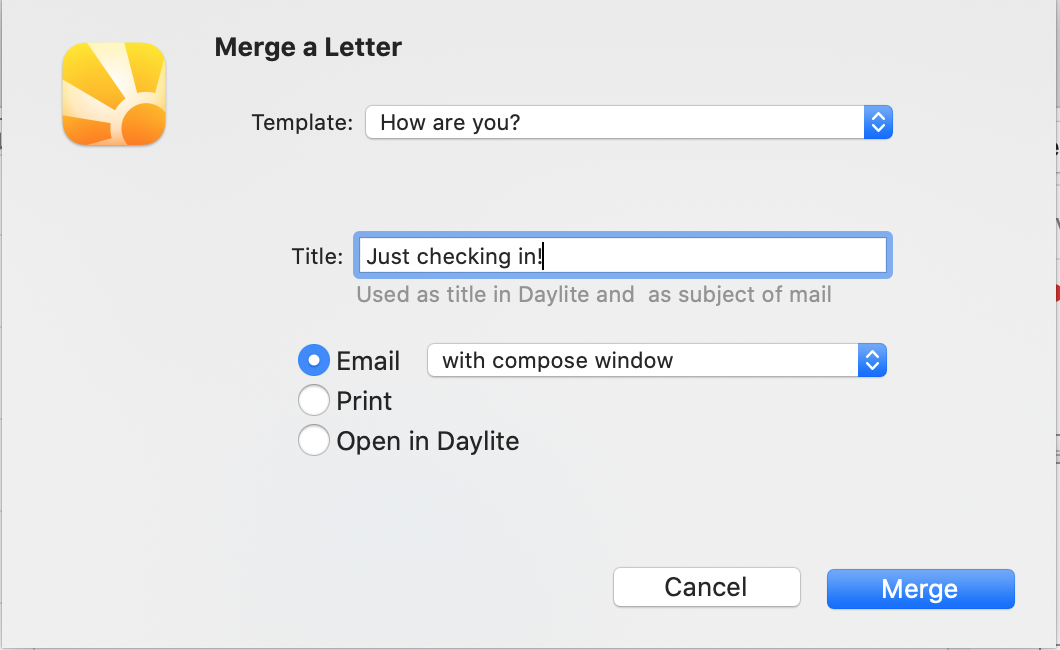
Right-Click an Object and Write an Email.
As a pre-requisite, go to Daylite > Preferences, select Contextual Menu, select a person/company and add the "Write Email" option to the menu.

- Select a person/company.
- Right-click (or control-click) and choose Write Email.
To Print Letters From Daylite
- Select a person
- Choose Edit > Merge > Write Letter in Daylite.
- In the pane that opens, do the following:
- Select a Template. (Note: Letter templates can be customized by going to Daylite > Preferences and selecting Letter Templates.)
- Enter a title.
- Select the Print option.
Click Merge.
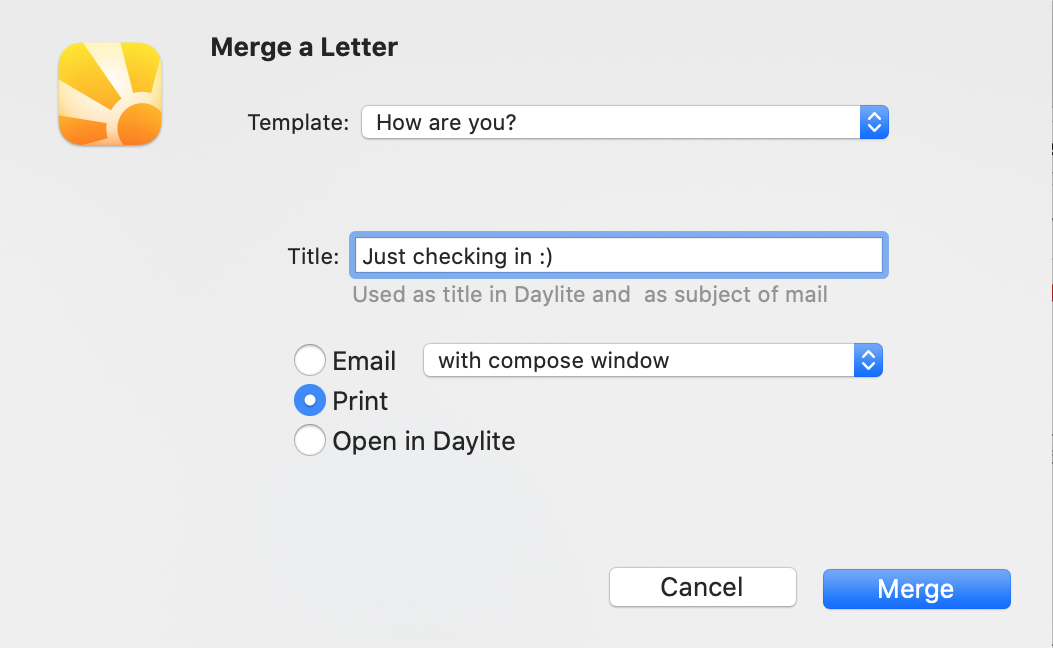
- In the window that appears, you can choose to Print, or save the letter as a PDF to print at a later time.
.png)