How Can I Add an Email Signature for Mail on the iPhone & iPad?
You can add an email signature for Mail on the iPhone and iPad for one or multiple accounts.
Adding the same signature for one or multiple email accounts:
- Open the Daylite app on your iPhone or iPad
- Tap Home and then scroll down to and tap Settings
- Tap Mail
- Tap Signature
- Tap All Accounts or if you only have one account tap it
- Create your signature and tap Save
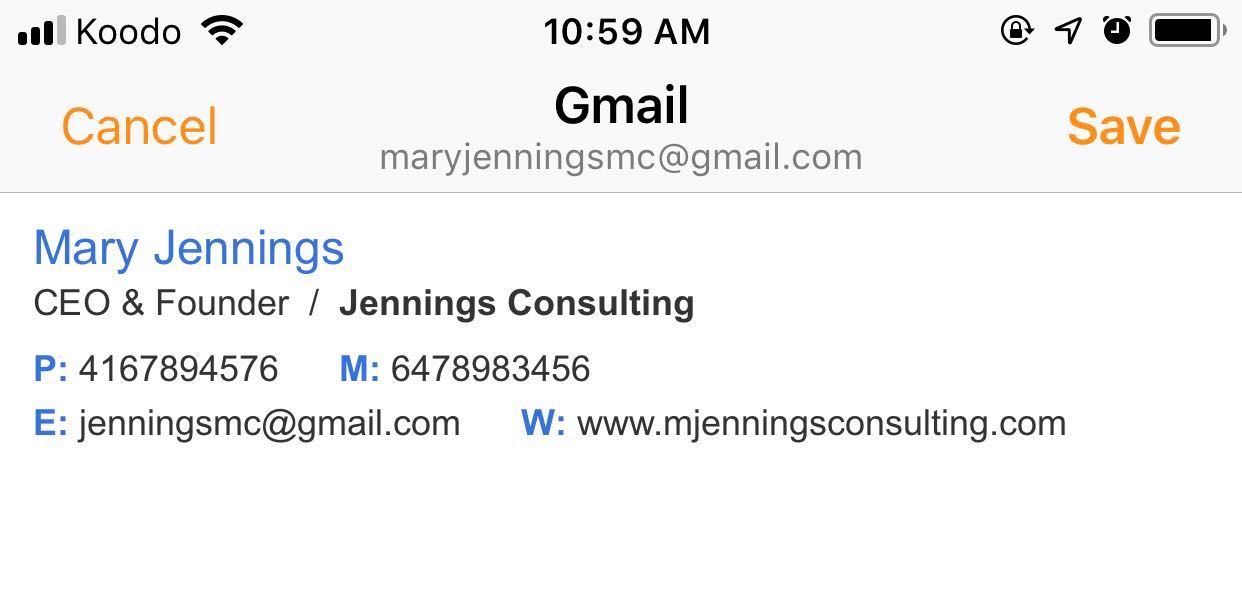
Adding different signatures for multiple email accounts:
- Open the Daylite app on your iPhone or iPad
- Tap Home and then scroll down to and tap Settings
- Tap Mail
- Tap Signature
- Turn on Per Account
Select each account to create and save your signature
Signatures with Custom Text Formatting
If you have a signature with custom text formatting you can copy it from an existing email and then paste it into the signature field in the Daylite app.
Copy the signature from an existing email
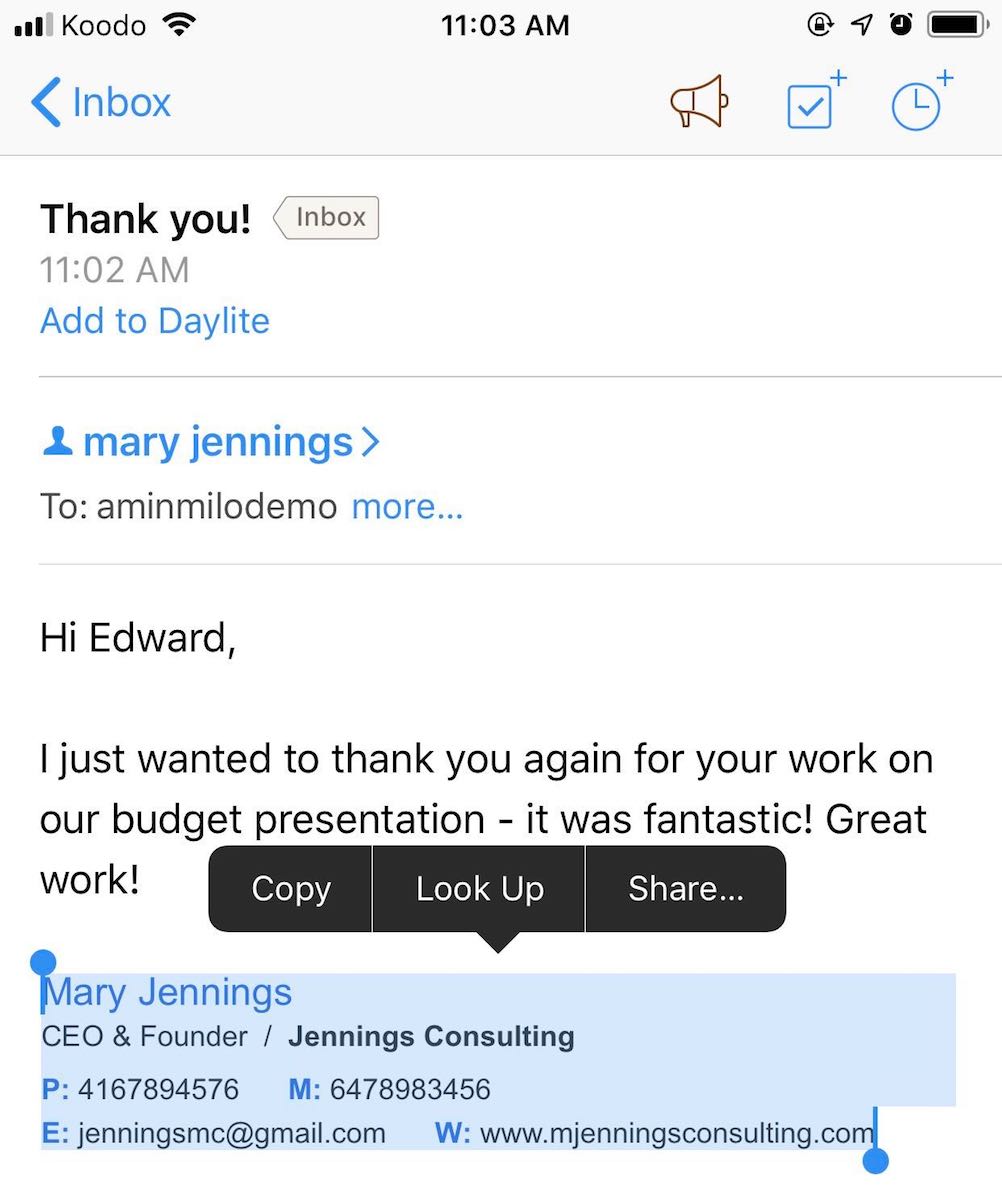
- Open the Daylite app on your iPhone or iPad
- Tap Home and then scroll down to and tap Settings
- Tap Mail
- Tap Signature
- Turn on Per Account or All Accounts depending on your preference
Paste your custom signature and tap Save
Now when you compose a new email or reply, your signature will automatically be included:

.png)