How can I link a contact with a group?
You can link one or many contacts and companies to groups in Daylite. Here are some methods you can use to link contacts to groups:
Using the “Link to..” Contextual menu option.
You can add the contextual menu option “link to..” for contacts and companies in Daylite. This would enable you to ‘secondary click’ on a contact or company and choose link to..’ option.
Follow the below steps to add this contextual menu option for “People” in Daylite:
Navigate to Daylite > Preferences and select Contextual Menu.
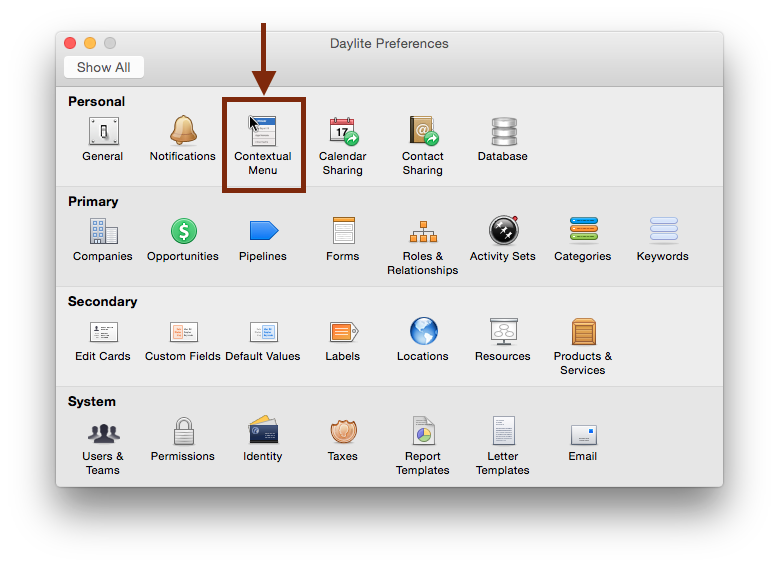
- Click the Person tab above.
Under "Available menu items, double-click "link to" to add it to the Person menu.
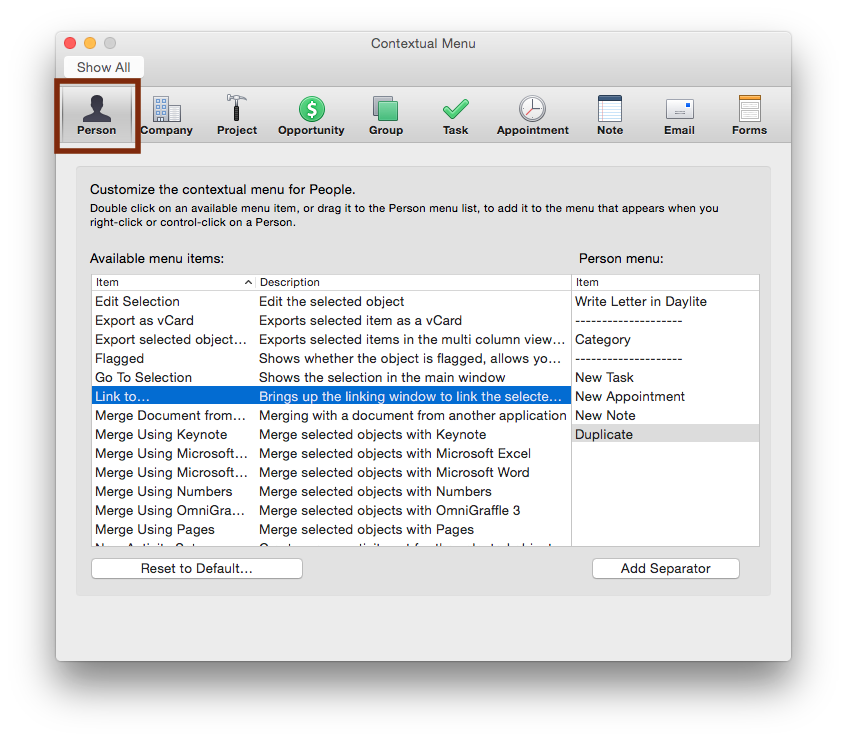
Once done, the words “link to..” should now show in the right column. (see below)
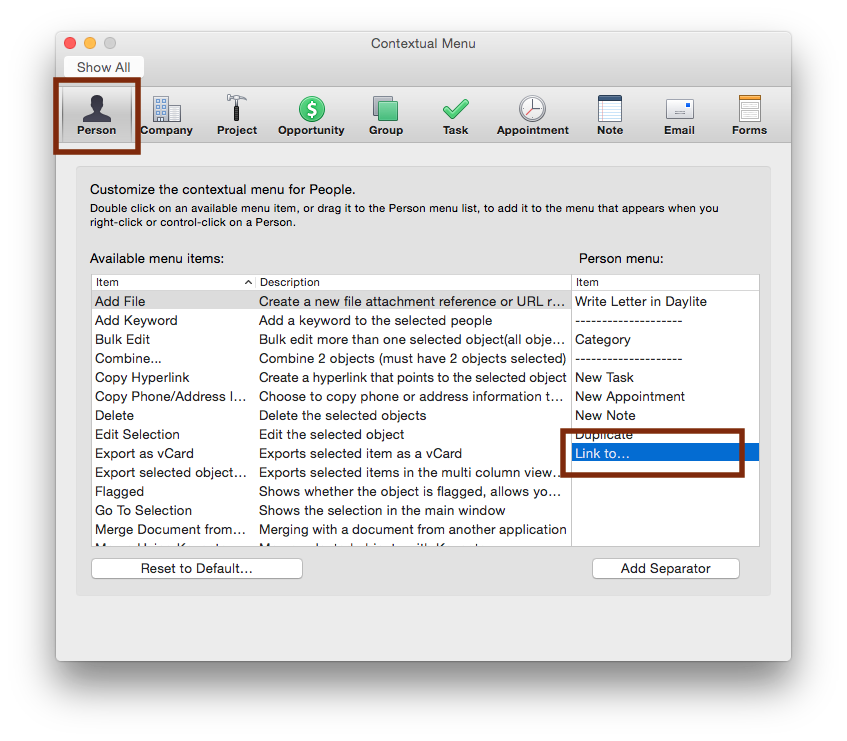
Click on the ‘Companies’ tab above to repeat this step for ‘Companies’
Once you've completed this step, here's how to use this contextual menu option:
- Go to the People (or Companies) view in Daylite and select the desired contacts or companies.
- Right-click and choose "Link to..."
Start typing your Group's name in the search box, and you should see the desired group appear in the list below. Double click on the Group or navigate using your arrow keys and press return.
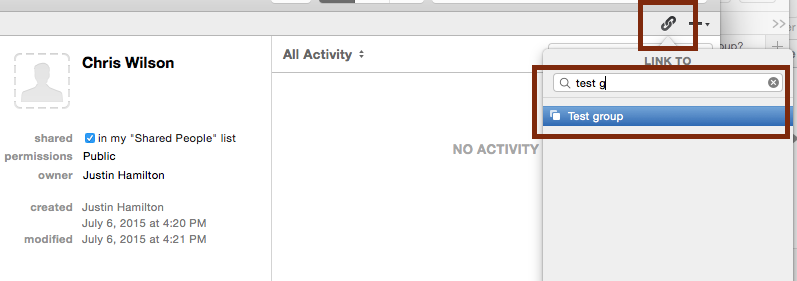
From a contact record:
Select a contact record and click on the link icon.
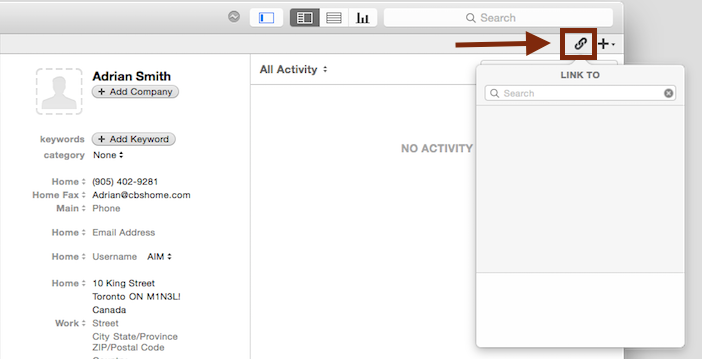
- Start typing your Group's name in the box, and you should see the desired group appear in the list below. Click to select it.
- Double click on the Group or navigate using your arrow keys and press return.
.png)