Create, Save and Share a Smart List
Smart lists allow you to create filters for Daylite objects that share certain characteristics.
How to create and save a Smart List
- Go to the object you want to create a smart list for.
- Click the plus button in the bottom left corner and choose "New Smart List".
- Define the Smart List by filling out the criteria window.
- Create a primary filter.
- Add a second filter rule with the + icon
- Save and name the list
- You should now see your Smart List in the left Sidebar under the object it was created for.
Watch this video to learn how to create a Smart List:
How to share a Smart List
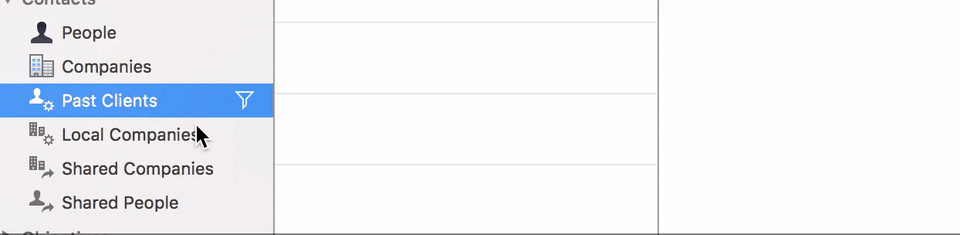
- Mouse over to the Smart List you have created.
- Click on the filter icon.
- Click on Share with and choose who you want to share the Smart List with.
There is no separate filter for contacts' email addresses. To pull up records for customers with email addresses linked to their record cards, use a filter from the below example:

Check out this Learn article to find out how to filter your contacts or download this PDF for Smart Lists tips.
.png)