How to filter my tasks by date
This can be done from the "All Tasks" view.
Do the following:
- Select All Tasks
- Choose the multi-column button outlined in my screenshot.
Select the small magnifying glass to filter your tasks for all tasks that have a "status" that "is not" "done" (Highlighted in the screenshot)
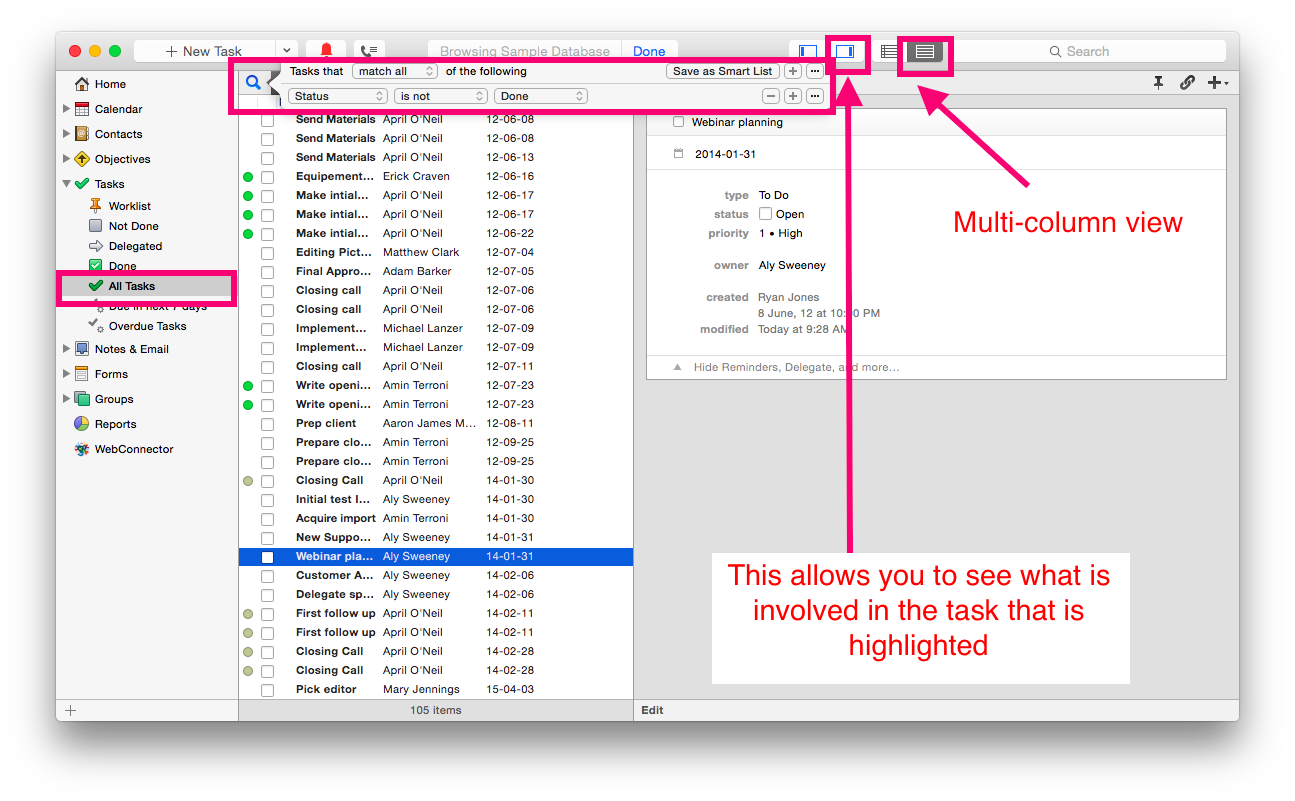
- Then right-click or secondary click on the header to choose the "due date" option to sort your list. (Highlighted in the screenshot)
- Select the due date option in the header to sort by the due date.
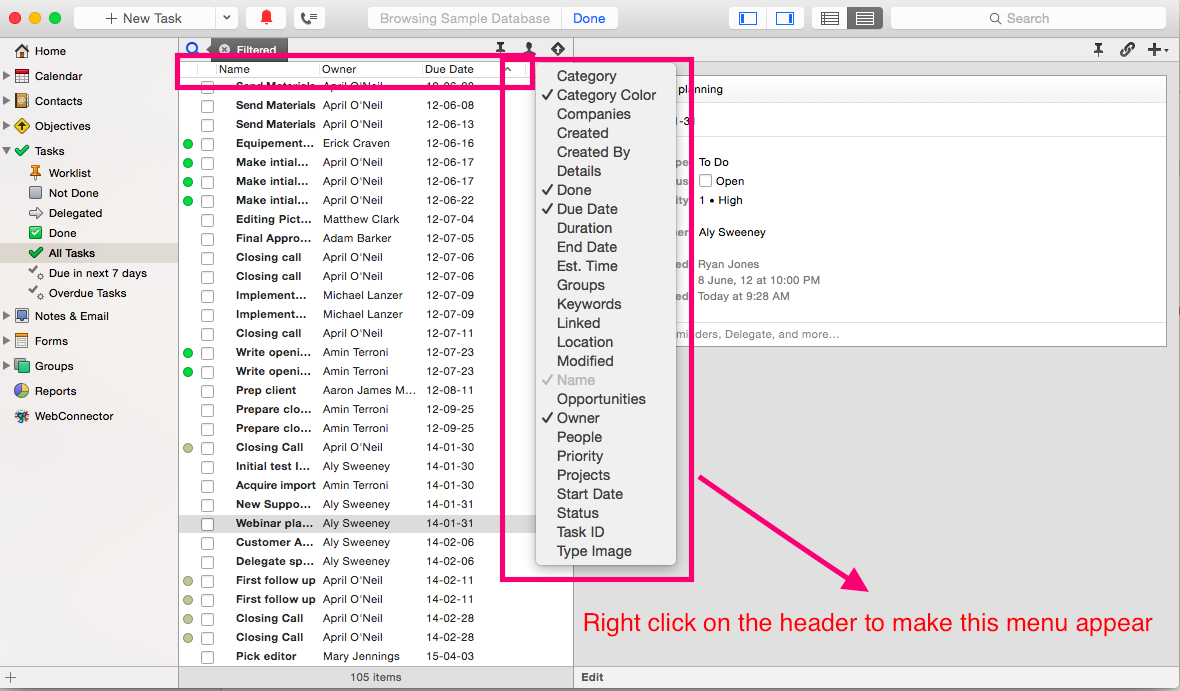
.png)