Sorting tasks by owner within a Project
Daylite's built-in collaboration for working on Projects with internal Daylite users now includes the ability to filter the Tasks associated with a Project, by the person responsible for completing them. If you’ve ever made use of Activity Sets, another great feature of Daylite, this will allow you to further review your Tasks in a very linear way.
To choose the filter for your Tasks, navigate to the Projects you’re currently working on, select one for further details. Once in the Project view, you can select “Tasks & Pipeline”
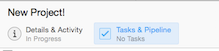
Next, select your filter to obtain a snapshot of Tasks associated with one user by selecting the dropdown menu found by clicking on “All Users” which allows you to further filter.

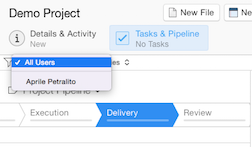
Once the details have been obtained, be even more precise and choose the applicable Category of Tasks you wish to have displayed also. This is done from the “All Categories” dropdown as shown.
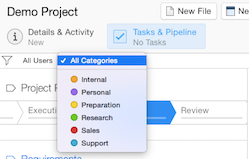
.png)